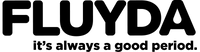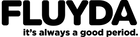Our website implements the ARIA (Accessible Rich Internet Applications) attribute technique, as well as various behavioral changes, to ensure that blind users who visit the site through a screen-reader are able to read, understand and fully enjoy of the website functions. As soon as a user with a screen-reader enters the site, he immediately receives a prompt to activate the Profile
Screen-Reader so you can navigate and manage the site effectively. Here's how our website covers some of the most important screen-reader requirements:
1. Optimized for Screen-readers: We run a background process that learns website components from top to bottom, to ensure continued compliance even during updates. During this process, we provide screen readers with meaningful data using the ARIA attribute set. For example, we provide accurate form labels; actionable icon descriptions (social media icons, search icons, cart icons, etc.); validation help for form inputs; roles of elements such as buttons, menus, modal dialogs (popups), and other such elements.
In addition, for images that are not described, the background scanning process analyzes all images on the site and provides an accurate and meaningful ALT (alternative text) tag description based on an object/image recognition method. It also extracts text embedded in the image, using an OCR (optical character recognition) technology. To activate the settings for the screen-reader at any time, users just need to press the keyboard combination 'Alt + 1'. Screen-reader users also get automatic notifications to activate Screen-reader mode as soon as they enter the site. These adjustments are compatible with all popular screen readers, including JAWS and NVDA.
2. Optimizations for keyboard navigation: The background process also modifies and adjusts the HTML of the site, adding various behaviors via Javascript code to make the website operable via the keyboard. This includes the ability to navigate the website using the Tab and Shift + Tab keys, operate drop-downs with the arrow keys, close them with Esc, use activation and link buttons using the Enter key, switch between radio elements and checkboxes using the arrow, and fill them in with the space bar or the Enter key.
In addition, keyboard users will find quick navigation and content-skip menus, available at any time by clicking Alt+1, or as the first site element during keyboard navigation. The background process also handles popups triggered by moving keyboard focus to them as they appear, without allowing focus to drift outside of it.
Users can also use shortcuts such as "M" (menus), "H" (headers), "F" (shapes), "B" (buttons), and "G" (graphics) to get to specific items.
![]() Wash
Wash![]()
![]() Wash
Wash![]()